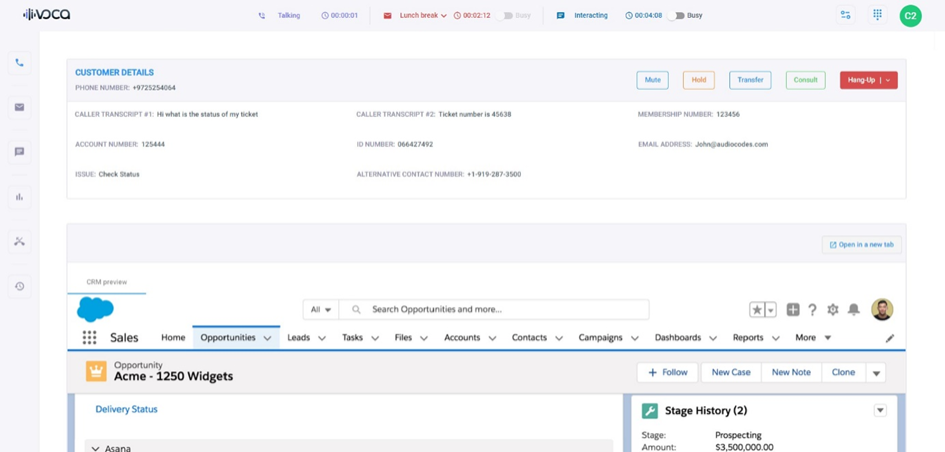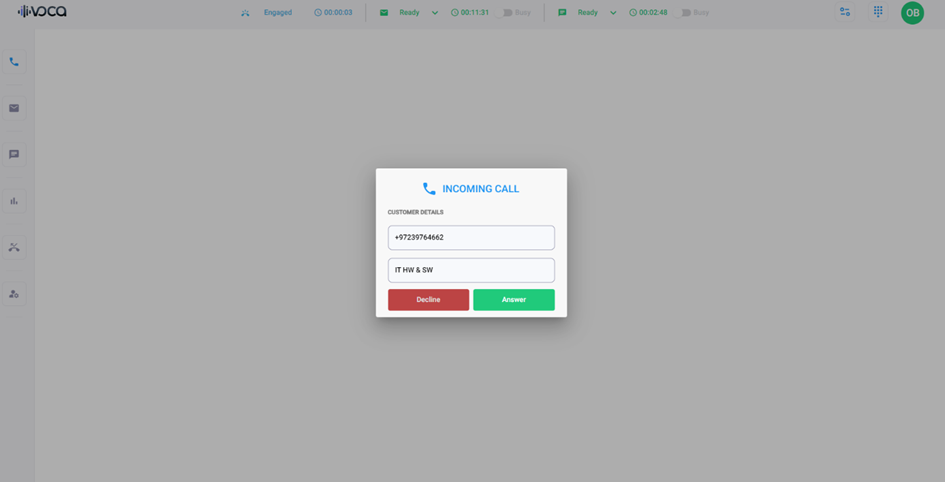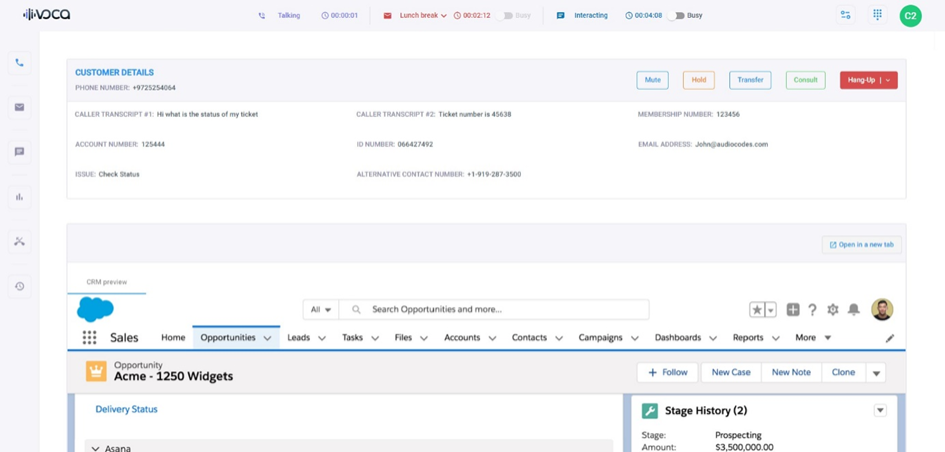Answering or Rejecting a Call
When you receive an incoming call, a pop-up notification box appears, as shown below, displaying the caller's phone number and the name of the queue that routed the caller to you. In addition, your shift status of the voice channel on the status bar changes to "Engaged".
When answering a call, you must answer it from within the Worker App and not via Microsoft Teams. If you answer from Teams, then the Worker App will display an incorrect status (Ready or Call Not Answered).
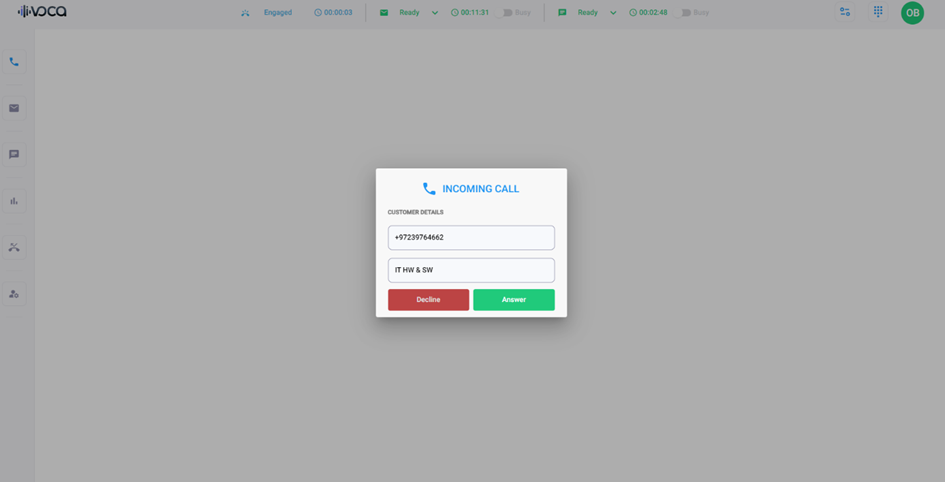
|
➢
|
To accept or decline a call: |
|
■
|
In the pop-up notification box, do one of the following: |
|
●
|
Click Answer to accept the call. |
|
●
|
Click Decline to reject the call. |
When you answer the call, your shift status of the voice channel on the status bar changes to "Talking", and the following is displayed on the page:
|
■
|
Customer Details pane displays information about the customer (caller): |
|
■
|
(Optional) If the Worker Application is integrated with a CRM, the relevant information about the customer is also displayed, as shown in the following example: |